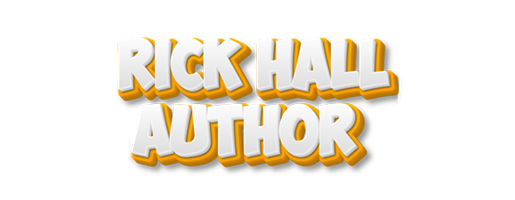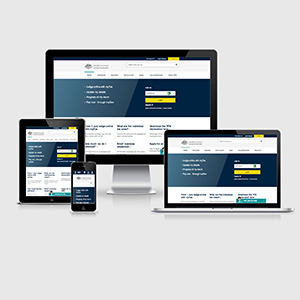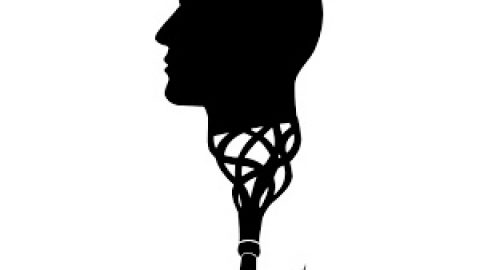Creating an Author Website
Create a promo site for under $100, with easy to use tools
When I first started writing, a lot of helpful people with more writing experience than me gave me a great deal of advice. Although I’ll be eternally grateful, I figured there was no way I could ever repay them. They did what they did without the expectation of any sort of return on investment.
But now that I’m at the stage where it’s time to start promoting my book, I’m in more familiar waters. One big task awaiting any indie author is that all-important promotional website creation process. And that’s where I can bring my background to bear by offering my many friends a return on their generous investment of time. I’ve been around the block a bit when it comes to creating websites.
I’m sure you might be asking yourself “Why shouldn’t I just use something like Wix or Squarespace? They’re free, I can get a site up and running in an hour, and it will look good.”
To be fair, you could do that, but then you’d be limited to the templates they choose to give you. They’re nearly impossible to customize, you don’t get much storage space or an email account, lots of them aren’t responsive, getting SEO working well is sometimes impossible, and you don’t get access to plugins. With them, you wind up with something that’s basically an ornament. It looks pretty, but doesn’t do much. It makes you feel like you’ve accomplished something more than you actually have.
Look, crafting your own site from scratch is hard. There are a LOT of moving parts and, to the initiated, even figuring out the list of things you have to learn can be pretty intimidating. You don’t know what to do, where to go to find reliable information, or how much to spend. But that’s where I can help. I can be your sherpa guide. It will be harder than Wix and Squarespace. I won’t deny that. But the end product will be a LOT more useful.
The following post is long and packed with stuff. For that, I apologize. It might take you ten minutes to read, and it will probably take you a couple of weeks to wade through all the necessary tutorials. But what I’m hoping the article will do for you is point you at all the right things, so you don’t waste time and money on unnecessary, overly technical mountains of information. My hope is that the resources I’m pointing out will transform that impassable technical mountain into a foothill.
Still, it will be a climb. So with the long winded intro over, let’s just strap on our climbing gear and get to work. In Stage One, we’ll go through the process of establishing a site and installing all of the necessary tools and plugins to create content. In Stage Two, we’ll get you underway with Search Engine Optimization (SEO), the lifeblood of search engine exposure.
Stage One
The first thing you’ll need to do is get yourself a web host. This is the company with all the servers where your promotional site will reside. I know a lot of folks will tell you that free hosting services are awesome, but that’s just flat-out bad advice. You get what you pay for. And when you pay nothing, you get garbage.
Free hosting services suffer from a titanic amount of problems, from terrible performance to annoying advertisements, crashes, nonexistent customer support, and even data loss. Yeah, you can get content on them, but the problems you have to deal with are simply not worth it.
I’d even recommend against WordPress hosting. It’s not bad for a lot of things, but to make a really good site, you’ll want to take advantage of plugins, and if your host is WordPress, you can’t use them.
Here are a handful of reuptable web hosting companies that have the services you need, at reasonable prices.
Bluehost – Comes with free domain, 1-click WordPress Install, 24/7 support, and an introductory off that is less than $3 a month.
HostGator – All the same features as BlueHost, with a similar price, although you do have to pay an extra couple of dollars for a domain name
Justhost – The same as the above, with an even cheaper introductory price
X10Premium – Again, the same features, although it doesn’t have an introductory price, but if you sign up for 3 years, it works out to $3.95 a month, and you actually save money in the long term
There are a lot of decent hosting services out there, and it’s not hard to do research on them. The features you specifically want are: 1-click WordPress install, 24/7 Customer support, at least one free email account, CPanel access, and the ability to create FTP accounts. If the host you choose has those things, you’re good to go.
These hosts all have good C/S and tutorials for setting a site up, so you shouldn’t have much trouble there. You may have to talk to a customer support rep to attach your domain name to your site, but the process isn’t hard.
Make a point of writing down the username and password for your host account when you set it up.
Once you’ve got the site hosted and a domain attached, you’ll want to go through the WordPress install. I’m going to strongly recommend WordPress. (Note above that I didn’t like WordPress as a HOST, but the WordPress content management system is a must-have). With all of the above hosts, it takes literally 1 click to install WordPress.
Just go with the default settings. WordPress will ask you for a username and password. Again, write this down and keep it someplace safe.
Here is a very good tutorial that takes you through the entire process, step-by-step, including signing up for hosting with HostGator. So if you are the slightest bit nervous about any of this, Watch this video.
The video takes you through the process of choosing templates, page creation, the whole shebang. It’s very thorough.
From this point, you should be comfortable enough with WordPress that you can start personalizing. Now, the first thing I’m going to recommend is that you DON’T use a free template. I know it’s an attractive option, but they’re inevitably very specific, and you don’t get anywhere near as much control over the appearance as you want. I purchased a professional theme called Kleo. You can purchase the Kleo theme here for $59, and here’s a Kleo tutorial that shows you how to install it and get it running. I like Kleo because it has been around for several years. It is very stable, robust, has a lot of documentation, and a respectable community to answer questions.
Whether you go with Kleo or another theme, spend the money to get something professional. They’re not super expensive, and you’ll thank me later.
Now, from here, I added in something to make my life easier. Rather than jumping through crazy hoops to get all the best functionality, I grabbed an awesome WordPress plugin called Elementor. It’s totally free, and you can add it through the WordPress Add New Plugin section.
This plugin is really cool. It has its own visual editor, which allows you to add in fantastic functionality to your pages and posts, and it’s all drag and drop, visual editor stuff. No code. No CSS. Easy.
Additionally, there are a bunch of plugins that can extend Elementor’s functionality, some free, some premium. And, even more than Kleo, the Elementor plugin has a thriving community to help you solve problems. And in keeping with my one-stop-shop attitude, here’s a tutorial video that will introduce you to the basics of Elementor.
So, I know I’ve given you a LOT of stuff to look at, and I hate to do it, but I’m going to recommend just one more thing you have to pay for. But it’s awesome. If you’ve got any cash left over, buy yourself a copy of Smart Slider 3 Pro. It’s $25, and is totally worth the money. It has a ton of great templates for animated banners, testimonial sections, image rotators, post carousels, etc. And like all of the other tools I’m recommending, it has a big community and tons of tutorial videos all over Youtube. Here are a series of tutorial videos for Smart Slider 3 Pro that will get you started.
I’ve also got a couple of other stray plugins I’m using, like Expanding Archives by Nose Graze, RSS Icon Widget by Pixel Jar, Smush by WPMU Dev, Word Fence Security by Word Fence (the free version), and Yoast SEO by Team Yoast (again, the free version). You can see the collapsible archive working on the Shop Talk sidebar of my page. The RSS feed widget is right above it in the sidebar. Smush is a free image compression plugin that makes your site run faster, and I highly recommend it. All of these are free, and relatively easy to set up, but not strictly necessary, so I leave it up to you whether to use them or not.
Now, I know this all feels like a lot to absorb, and I won’t lie. It is. You should expect to spend a week or two acclimating yourself to all of this, but there are three advantages I’ve given you so far, and they’re both pretty big.
- These tools are the exact tools I used to create this site, so you know they work together. And with these tools, you can do almost everything on my site (except the character generator page, which I wrote in Javascript). So far, I’ve recommended you spend $84 plus your hosting fee. It’s a modest investment that puts you in great position to add in all sorts of things beyond what you see here. And by the time you’ve waded through all of the tutorials, none of this should seem all that intimidating.
- If you follow these recommendations, you don’t need to wade through an endless array of confusing options and choices, not know which are useful, and which are garbage. I’ve done all the legwork for you, and pointed you in the direction of all the relevant tutorials.
- Best of all, with the above configuration, your site will automatically be responsive. What’s that? Responsive sites are the ones that magically look good on any device, whether it’s a laptop, a tablet, or a cell phone. If you originally ran across my site on your laptop, check it out on your smart phone. The elements I’m using will rearrange and resize themselves to suit the screen. That’s a BIG plus. The last thing you want is an unresponsive site. In today’s world, people look at sites all the time on their cell phones and tablet devices, and if the layout blows up in their face, you’ve lost a customer.
Stage Two
After having spent a week or two coming up with a decent site, you’ll want to populate it with content. Whether you post short fiction, blog posts, or promotional material for your book, you want to have a reason for people to poke around. To start with, you’ll want a critical mass of content. You don’t want drive-by web surfers. And once you’re up and running, you want to keep posting new content often. Give people a reason to come back often. It will build your audience, and that’s what you’re after.
Now, it will be important to collect email addresses at some point, and you’ll be using a tool like Mail Chimp, but that’s a big topic, so I’ll save that for a future post. It will take a while to start generating an audience, so there will be time to get into that later.
A more immediate issue will be registering your site with search engines, like Google and Bing. This will enable people to find you when they search the web, and if you don’t do it, you’re pretty much wasting your time making a site.
The absolute best tool for this is a WordPress plugin called Yoast. I mentioned it above, but this tool is an almost miraculous assistant in implementing Search Engine Optimization (SEO). If you go to Add New Plugins in your WordPress editor, you can search for Yoast, and it should be at the top of the list. Install and activate this plugin. For now, you can go with the free version. You only need the advanced version if you want to get more sophisticated later.
This Yoast Tutorial will guide you through the entire process. It’s very thorough, and easy to follow. There’s only one part that might be hard for you. At one point in the video, the narrator instructs you to download the registration files for Google and Big, and put them on your site. He glosses over how to do it, and that will create problems if you don’t know how.
To execute this part of the tutorial, you’ll want to go back to your host, and log into the CPanel. Each host might have a slightly different way of accessing it, but your host will have documentation that tells you how. Next, you’ll want to set up what is known as an FTP Account (FTP is short for File Transfer Protocol). This is basically a doorway directly onto the server, located wherever you have your website. It’s a way for you to manually upload files to your site. Again, you’ll need to consult the host’s documentation or talk to tech support. It’s not usually hard, and only takes a couple of minutes.
This process will require you to produce a login ID and Password for your FTP account. Again, write this down. You’ll need it. When you create the FTP account, you’ll be supplied with some data like hostname, encryption type, and port numbers. Write all of this down too.
Now, you’ll need to get an FTP client. You can download Filezilla here. It’s very easy to use once you have it installed. If you need it, here’s a handy Filezilla tutorial.
With Filezilla installed, and able to connect to your site’s FTP account, you’ll be ready to upload the necessary file that the Yoast tutorial talks about. It’s ironic that this small step that the narrator glosses over can big really important to those who aren’t familiar with web page construction. But the rest of is tutorial is so well done that we can forgive him this lapse.
After you’ve installed Yoast and registered with Google and Big, you’ll probably want to go back to some of the pages and posts you created earlier, and make a few modifications so that they’ll show up more easily in the search engines. The Yoast tutorial I’ve pointed you at will explain how you do it, and why it’s important.
By now, you’re in pretty good shape, so I’ll point you at a handful of really useful resources for dealing with SEO.
UberSuggest – This really cool, totally free resource is a really handy tool for identifying the effectiveness of your keywords. Once you’ve seen it in action, it will change the way you write blog posts. With it, you will be armed with potent words that you can sprinkle into your posts and pages, making them far more likely to come up in searche engines.
Neil Patel – This guy produces a ton of Youtube videos that deal with SEO, marketing, corporate culture, pricing, cryptocurrency, and a lot of other stuff. I’d recommend watching SEO Tricks and Tips, How to get more website traffic, and Best Blogging Tips for Beginners at a minimum.
Keywords Everywhere plugin for Chrome – This is a really cool Chrome plugin that shows up when you’re using google. Every time you do a google search, it gives you a lot of search phrase suggestions, and ranks each according to their popularity. With something like this, you can poke around in Google for half an hour, and have dozens of useful phrases that you can then start dropping into your blog posts, each of which makes it more likely to generate traffic and get you noticed.
Google Page Insights – This small-but-handy tool lets you see how well your page performs. Loading speed is important, and this site points you at any of the problem areas, along with suggestions how to resolve them.
Okay. I’ll stop bombarding you with resources for now. I hope I’ve provided you with all of the basics to get you off the ground and running for promotional website creation. It may take you some weeks to get all of this under your belt, but by the time you’re done, you should have a decent start, and hopefully you’ll be a lot less intimidated going forward.